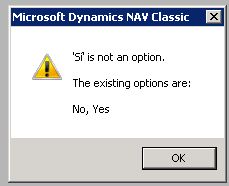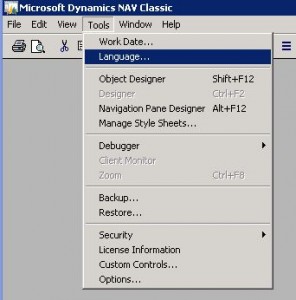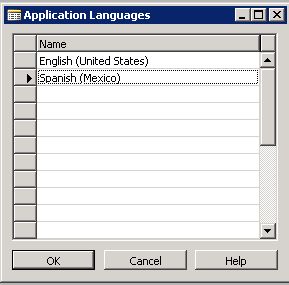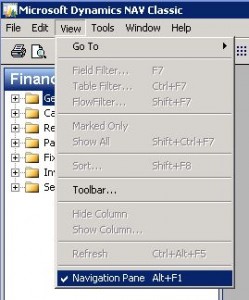This isn’t the type of thing I normally discuss on my blog, but since it is my day job, and it is something that has happened quite frequently to me and the people I serve in Latin America, I thought some other people might be experiencing the issue.
If you work with multiple languages in the NAV 2009 Classic Client, you’ve probably seen this message before, or you may see it in the future.
It is actually an error caused by the Navigation Pane, and technically it only stops you from seeing the menu, but you’re still connected to the database/company.
Here’s what to do when you get this error:
- Go to Tools / Language and select the language that would solve the problem (if you only have 2 languages, just select the other language. In my case, I only have English and Spanish, therefore, I’ll pick Spanish, so that ‘Si’ will be a valid option.
- Go to View / Navigation Pane (or hit Alt-F1), and that should bring up the pane in the appropriate language.
- Now, go back to Tools / Language (on in my case Herramientas / Idioma) and change it back to English (or your desired language) and you should be good to go.
This seems to be a problem with the preferences file, remembering that database/company in a different language than you’re trying to connect, and therefore doesn’t recognize the Boolean options (Yes/No).
UPDATE: If the above doesn’t work, I found 2 additional solutions:
A) If you’re able to connect with the other language (e.g. English), then you can go into the Shortcuts menu for that user and try deleting each one of those options until you no longer get the error.
B) If that too fails, and you can’t get the Navigation Pane to work in that database regardless of the language, then the last resort is to run Table 2000000061 User Menu Level, and look for that user’s name in there, and delete those records, which will reset all settings and preferences stored in the database.
In most cases, deleting the .zup NAV user preferences file didn’t really help, but you can also try that.
Hope that helps,
Val Gameiro
NAV Project Manager
Austin, Texas