This is just too awesome not to share. It’s been driving me crazy!
I recently got myself up-to-date with current tech trends and acquired a Lenovo Windows 8 tablet. Love it. I also got a Dell Venue Pro 11 for work, so I can leave my 17″ laptop at home when I travel for business… what a godsend… 17″ worth of a laptop does weigh a good bit.
At any rate, I installed Office 2013 which is more finger-friendly, and starts up faster than 2010, which is another good thing. However, OneNote 2013 comes with this little Clipping Tool which starts up alongside OneNote… whether you like it or not. In my installation, at least. the Clipping Tool comes unchecked with the option “Start with OneNote,” but it keeps starting up anyway. And checking it doesn’t seem to help (even though it’s backwards anyways).
So, I was very happy to find this tip from GroovyPost – it’s not my first time hitting that site for great tips, so you may want to browse around and bookmark it:
http://www.groovypost.com/howto/disable-onenote-clipping-tool/
How to Get Rid of the OneNote 2013 Clipping Tool
OneNote 2013 has a new clipping utility for snagging screenshots, notes, and other bits from the web and other office apps. This tool can be a huge time-saver, but if you don’t use it, it can be annoying. If you’re part of the latter, you’d probably like to know how to disable it. Good news, there’s two options for getting the Clipping Tool out of the way.
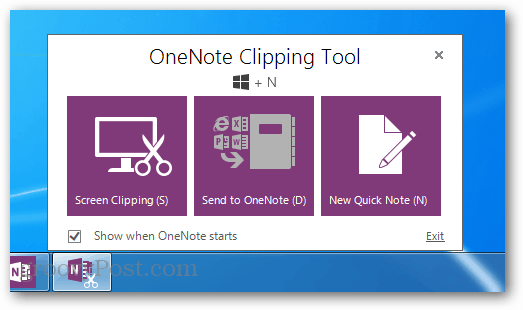
Make it Less Annoying
The easiest and most obvious way to “sort of” get rid of the Clipping Tool is simply to uncheck the “Show when OneNote starts” within the tools own window. If the tools currently isn’t visible you can open it from the View > Clipping Pane ribbon option in OneNote, or press Windows Key + N on your keyboard.
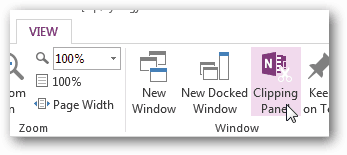
The checkbox is located at the bottom left of the Clipping Tool. Unchecking it won’t prevent it from running, but it will prevent it from popping up when OneNote is first launched.
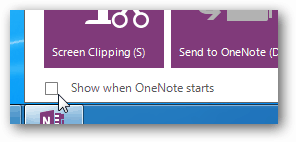
Disable the Clipping Tool Completely
To make sure the Clipping Tool doesn’t even run, you’ll need to browse to the Microsoft Office installation root folder. This will vary with what version you have, but for me it was:
- C:\Program Files\Microsoft Office 15
oot\office15
Within the root folder is a process called onenotem.exe. You can either delete this file, or just rename it. My recommendation is to rename it, because doing so will disable it, but if you want it back later on its easy to enable again.
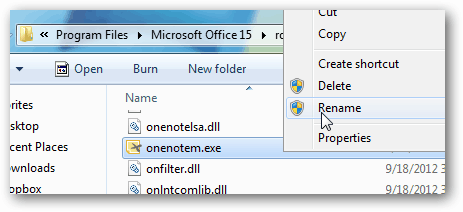
Whenever I rename a file for this purpose I like to just change the extension to .bak by adding it onto the last part of the filename. Doing so will disable the the OneNote Clipping Tool, but if you ever want to reactive it just delete the .bak from the file name and it will revert to normal.
—
Hope that’s helpful!
Val Gameiro
Writer, Director, Filmmaker
Austin, Texas